Gimkit is a game-based learning platform where teachers create quizzes (“kits”) and students join live games using special entry codes. At the heart of every live Gimkit game is a Gimkit code – a short, unique code that players enter to access that session. Teachers generate these codes whenever they start a new live game, and students use them to join. Think of a Gimkit code as a virtual key to a game room. When your teacher launches a live quiz, Gimkit’s system spits out a code (usually around six characters long). The teacher shares this code with the class – maybe writing it on the board or sending it in chat – and students type it on the Gimkit Join page to enter the game.
Gimkit codes are session-specific and time-limited. That means once a game ends, its code expires. You can’t reuse it to enter another game. Each new game gets a new code. This keeps gameplay organized: only students with the current code can join the right game. In practice, the teacher starts the game on their dashboard, the code appears on screen, and students either go to the website’s “join” page or click a “join game” button from the Gimkit home page to input the code. No sign-up or password is needed for students – the code and a chosen nickname are all it takes. This makes it quick for classes to jump into the action without fuss.
Gimkit codes typically use numbers (for example, a six-digit number). Some sources mention they can include letters, but in most cases they look like a string of digits. If you ever spot letters being accepted (for example, the letter “E” can sometimes be entered), it’s likely a quirk of the system or a rare variation. The main takeaway is that these codes are short and easy to share in class. For students, it’s important to enter the code exactly as given – even a single wrong digit (or letter) will fail to load the game.
In the classroom, Gimkit codes make launching quick games or quizzes easy. Teachers can announce or display the code, students type it, and everyone is in the game lobby in moments. They don’t have to fumble with logins or complicated links. Meanwhile, on the teacher’s side, all codes and games are managed from the Gimkit dashboard or homepage. The dashboard lists your kits and games, and you start new live games from there. When you click “Go Live” on a kit, the dashboard will show the generated code for that session. From that screen, you can also share the code via a link or a QR code if you like.
Once students join by code, they pick a nickname (or approve a suggested name, if the teacher has enabled a nickname generator). Then the teacher has full control to start the game whenever everyone’s ready. During the game, students answer questions, earn virtual money, and compete in fun ways while the teacher watches progress on their screen. When the game ends, the code disappears. That’s why there isn’t a “single code that always works” for Gimkit – each game gets a fresh, unique code. In sum, a Gimkit code is simply the access code for a live Gimkit game session. It’s what connects the teacher’s game and the students’ devices in real time.
Understanding Gimkit codes is key to using the platform effectively. They unlock each live quiz or review game. Teachers generate them by creating a live game, and students get them from the teacher. Without the code, you can’t play that particular game. It’s a simple but powerful system that makes Gimkit games quick to join and secure. Remember: codes last only for the session they belong to, so always use the current code given by your teacher.
Gimkit Home
The Gimkit Home page is your starting point on Gimkit. When you go to gimkit.com, you’ll land on the home (or main dashboard) of the platform. This is where both students and teachers begin. For teachers, the home page is your hub: you can create new kits (quizzes), access saved kits, view your classes and assignments, and start live games. For students, the home page provides easy access to join games. You’ll see a prominent “Join a Game” button or a code entry field where you enter the Gimkit code given by your teacher.
Gimkit Home gives an overview of your options. If you’re a teacher, you might see buttons like “New Kit” to make a new quiz, and “Live” to host a game. When you choose to run a live game, the code for that game will appear on this page. As a student, once you log in (or even without an account, depending on settings), you’ll find a space to put in the game code right here on the home page. Typing the code and clicking “Join” brings you into the game lobby immediately.
In short, Gimkit Home is the main dashboard for the platform. It’s available on both computers and mobile devices. Besides code entry, it lets educators build or customize kits, explore gamified content, and organize classes. It encourages learning through quizzes that feel like game shows, complete with a virtual economy and power-ups. The Home page often highlights new features like creative modes or popular kits, but most importantly it’s where you handle game creation and code entry.
When you hear someone say “go to the Gimkit home page,” they simply mean starting on gimkit.com and logging in. From there, you’re in your personalized dashboard where everything – joining with a code or making your own games – is just a click away.
Gi Mkit
“Gi Mkit” is just a misspelling or variation of “Gimkit.” You’ll sometimes see this term on the internet, but it refers to the same learning game platform. Whether spelled “Gi Mkit” or “Gimkit,” the meaning is identical. The platform is about turning classroom quizzes into interactive, competitive games. Its name comes from “gimmick” mixed with “kit,” but the common way to write it is Gimkit (one word).
If someone mentions “Gi Mkit,” they’re likely talking about Gimkit as well. Maybe a student typed it with a space by accident, or a search engine picked it up. Rest assured, both refer to the same thing: an online game environment used by teachers and students. On this platform, a teacher can create a kit (their quiz content) and host live games. Students join those games using a code (as explained above). So whenever you encounter “Gi Mkit” in a question or instruction, just know it’s the same Gimkit we’ve been talking about.
Given the context, when using “Gi Mkit,” you’d handle it just like Gimkit. There’s the same home page, the same dashboard, and the same processes. For example, to join a game on “Gi Mkit,” you’d still go to the join page and enter the code. The only difference is spelling – nothing changes in the functionality. Gimkit (or Gi Mkit) aims to make learning more engaging by adding game elements to review sessions. So don’t worry about the spelling; focus on how to use the platform.
Remember: Gimkit is spelled G-I-M-K-I-T, and any spacing (like “Gi Mkit”) is likely just an error or an alternate search term. Ultimately, the Gimkit code is still the key for joining games on that site, no matter how the name is written.
Gimkit Dashboard
The Gimkit Dashboard is where teachers manage their content and view game results. When you log in to Gimkit as a teacher, you’ll see your dashboard (your “Home” page). It’s essentially a control panel. On the dashboard, you can create new quizzes (kits), import questions, and see all the kits you own. You can also start live games from any kit here. Each kit on your dashboard has options like “Edit,” “Live,” or “Assign,” letting you tweak questions or launch activities.
One of the dashboard’s main roles is tracking progress. After a game, Gimkit shows summary reports. You’ll get real-time data on how each student answered and how much virtual money they earned. This helps teachers identify which concepts students understand and which ones need more review. Over time, the dashboard collects information so you can see how students are improving. It’s like a one-stop-shop for all your class data: game histories, assignment stats, and leaderboards.
Using the dashboard is straightforward. Suppose you want to start a new game. On your dashboard, find the kit you want (or make one first). Click “Live,” and a pop-up or new page will show the live game options (like time limit and game mode). After you start it, the system generates a code, and that appears on your screen. You can also find your upcoming assignments here and check on ongoing game sessions.
In short, the Gimkit dashboard gives teachers control and insight. It’s the place to build interactive lessons, launch games with codes, and monitor participation. For students, there isn’t a dashboard in the same way; students simply receive codes to join, so their focus is on the games themselves. But for teachers, the dashboard is essential – it is how you create engaging activities, issue codes, and track success.
Game Kit Join
“Game Kit Join” isn’t an official term, but it refers to the process of joining a Gimkit game (often people mix up words). Essentially, it’s how students enter a game session. To join a Gimkit “game kit,” you first need the code the teacher provides. The steps are: go to the Gimkit website, find the Join page (or click “Join a Game” on the home page), and type in the code exactly as given.
Once you enter the code, you are brought into the game lobby (sometimes called the “waiting room”). There you’ll pick a nickname or accept one generated automatically. After all players have joined, the teacher will start the game. The term “game kit join” might also hint at joining any type of game on Gimkit (for example, a Live Game mode vs. a Homework assignment). Typically, joining a live game always requires a code.
If you’re a student looking at the Gimkit home page, “Game Kit Join” means click the join button and enter your code. If you’re a teacher, “Game Kit Join” is how you get players in: you announce the code and wait for them. Sometimes teachers share the code via classroom management tools. In any case, the end result is the same: using the code to connect student devices to the teacher’s game kit.
So, in practice, to join a game kit on Gimkit:
-
Step 1: Open a web browser (on a computer, tablet, or phone) and navigate to Gimkit’s join page (often gimkit.com/join).
-
Step 2: Enter the unique game code your teacher displays.
-
Step 3: Click “Join.” Select your name or nickname.
-
Step 4: You’ll see a countdown or waiting screen until the game starts.
This process is fast and doesn’t require accounts by default, which is why Gimkit is called a convenient game show for the classroom.
What is the Gimkit Code?
The question “What is the Gimkit code?” can mean two things: the definition of a Gimkit code, or asking for the current code. Generally, a Gimkit code is simply the join code for a live quiz. It is a short string – typically six digits – that is generated when a teacher starts a game. The code identifies that specific game session. When people ask “what is the Gimkit code?” in class, they usually want the code to type in on the Join page.
In other words, the Gimkit code is not a permanent value. It’s different for every game. So if someone asks “what is the Gimkit code?” on any given day, the answer is: you need to get the current code from the teacher or whoever is hosting the game. The platform itself does not have a global or default code; each live session has its own.
So “what is the Gimkit code?” is best answered by saying: it is the number you need to join your current Gimkit game. You can find it on the teacher’s screen or announcement. If you are the teacher, the Gimkit code appears on your live game setup page once you launch the game. For a student, the teacher or host will tell you the code.
Remember that the code is case- and character-sensitive. If it is numeric, type the digits. If it has letters (rarely), include them exactly. Entering the wrong code won’t work – double-check it. And if the game has ended, the code is no longer valid and a new one will be generated for the next game.
To sum up: the Gimkit code is a unique join code for a live Gimkit game session, usually around six characters long. It’s what you use to get into the game. You’ll need the current code from the host every time you want to join a new game.
What is a Gimkit Code Right Now?
If someone asks, “What is a Gimkit code right now?,” they’re likely trying to join a live game immediately. The thing to know is that there is no single Gimkit code “right now” that works for everyone. Gimkit codes are game-specific. That means at any given moment, different teachers might have different codes for different games. There is no universal code to use at any time.
So, to get the Gimkit code for the game happening right now, you must get it from the person running the game (usually your teacher). For example, if your teacher started a quiz right now, the code would be displayed on the board or sent to you. Enter that code to join their game. If you’re looking online or on a forum for “the Gimkit code right now,” you won’t find a single answer because it depends on the individual game.
In short, always ask the host for the current code. If a teacher is using Gimkit in class, they will announce or display the code each time they start a session. Without that exact code, you can’t join “right now.” Each new session resets the code. So if the question is being asked outside of an actual game, the best answer is that codes are only meaningful when a live game is active. You get them from the teacher at that time.
How Do I Get a Gimkit Code?
Getting a Gimkit code depends on whether you’re a student or a teacher:
-
As a student: The teacher or game host provides the code. Usually, they show it on a projector screen or whiteboard, or they might type it into a chat or classroom announcement system. Pay attention to class announcements. If you’re not sure what the code is, just ask your teacher. They will share it with you.
-
As a teacher/host: You generate a code by creating or starting a game. Log in to Gimkit and go to your dashboard. Choose an existing Kit (quiz) or make a new one. Click the “Live” or “Host Game” button to launch a live session. The moment you do that, Gimkit will create a unique code for the session. It will appear on your screen (on your dashboard or in the live game lobby). That code is what students will use. You can copy it, project it, or send it however you like.
In summary, students get codes from teachers, and teachers get codes by starting games. There’s no need to search online or guess. When the game begins, the code is right in front of the teacher. For extra ease, Gimkit also allows sharing via a link or QR code. But at its simplest, just look for the code on your teacher’s screen or course chat – that’s how you obtain it.
How Long is a Gimkit Code?
Gimkit codes are typically very short. Most commonly, they are six characters long. Many users find that codes look like six-digit numbers (for example, “123456”). Some descriptions call them “six-digit alphanumeric” codes, meaning you can sometimes enter letters too, but in practice the codes you see are usually numeric.
Historically, codes may have varied between 4 and 6 characters, but in current usage they tend to be around six. This length is a balance: it’s short enough for students to type quickly, but long enough to create millions of unique codes. When a teacher starts a game, Gimkit’s system generates a code that is generally six characters (often all digits). Sometimes you might see five-character codes, but six is the norm.
Importantly, the length refers to the code characters, not the word “Gimkit” or anything. So when we say the code is “six digits long,” we mean you should expect to type about six characters from your keyboard. If your teacher’s code is “827364,” that’s six digits. If by chance a code includes a letter (like “A”), it’s still one character, keeping the total to around six.
What is a Gimkit Code That Always Works?
There is no Gimkit code that always works for every game. Each code is specific to one game session and then it expires. Some students online might ask for a “code that always works,” hoping to bypass asking a teacher. However, because Gimkit generates a new code for every new game, an old code can’t be reused, and a random “always-working” code doesn’t exist.
In other words, if you try an old code or a popular guess, it won’t work unless the teacher specifically starts a game with that exact code at that moment. Since codes are random and one-time use, each class’s code must come directly from your teacher. Gimkit’s design ensures only invited students (those with the code) enter a given game, which is why codes aren’t permanent or universal.
If someone ever tells you they have a special code that works anytime, they’re mistaken. When you start a new game on Gimkit, the system doesn’t let you choose a code; it picks one randomly. After the game is over, that code ceases to be valid. Thus, to join a Gimkit game, you always need the current code shared by the host. No code “always works.”
How to Make a Gimkit Code
If you’re asking “how to make a Gimkit code,” you’re probably a teacher wanting to create one for your game. The good news is: you don’t need to manually make or remember a code – Gimkit does it for you. Here’s how it works:
-
Create or Choose a Kit: First, log in to Gimkit and either create a new quiz (a “Kit”) or open an existing one from your dashboard.
-
Start a Live Game: Click the “Live” button (sometimes labeled “Host Live Game” or similar). This usually appears on the Kit’s page.
-
Configure Settings (if needed): You may set things like game mode, timer, or other options.
-
Generate the Code: After you begin hosting, Gimkit automatically generates a unique join code. This code is displayed to you on screen, often at the top of the game lobby.
-
Share the Code: Tell your students the code or display it for them. That’s the code you “made” – although technically you just triggered the system to create it.
That’s it! You didn’t type in a code; you created a code by starting a game. Gimkit handles the code creation. You just focus on your quiz content and game settings. Every time you repeat this process for a new game, Gimkit will make a new code.
If you want a memorable code, Gimkit doesn’t allow custom codes in the regular interface (to prevent confusion and ensure security). Some older discussions mention teachers wanting to set their own codes, but as of now, the platform doesn’t offer that – codes remain randomly generated.
In summary, making a Gimkit code is simply the act of launching a game. The system will present a short code (usually six digits), and that is your code to share with students. There’s no extra step needed beyond starting the live session.
How to Play Gimkit Without a Code
You might wonder, “What if I want to play Gimkit without waiting for a teacher to give me a code?” Fortunately, Gimkit offers ways to play on your own or in different modes. Here are a few methods to play without needing someone else’s code:
-
Solo/Practice Mode: If you have your own account (teacher or student), you can pick any Kit on your dashboard and play it alone. Look for an option like “Practice” or “Solo Mode” next to a kit. This lets you answer the questions and earn virtual money just like a game, but without any code. It’s a great way to study or have fun anytime.
-
Assignments: If a teacher has assigned a Kit as homework or an assignment, students can play it via a link provided in their assignments list. These assignments don’t use the live code system; you just click the assignment link and play. So if you have an assignment waiting, you can play immediately without entering a code.
-
Creating Your Own Game: If you sign up as a teacher, you can create your own Kits and then simply play your own games. Just start a live game on something you made. Then you’ll have a code, but since you created the game, no one else’s code is involved. You can play as both host and participant. This is useful for practicing before class.
-
Gimkit Creative Mode: Gimkit has a Creative feature (map-based games). If you want to test or play creative games, you can do that on your own too. You create a creative map and then play it; these sessions also don’t require entering a special join code from someone else.
In short, you don’t always need a teacher’s code to enjoy Gimkit. Use Solo mode or assignments, or start your own games. This is handy for practice or learning extra on your own schedule.
How Many Digits is a Gimkit Code?
A Gimkit code is typically six digits long. In other words, you usually see six numerical characters in the code (for example, “493210”). That means there are six positions to type on the join screen.
Some older sources mention codes being four to six digits, but as of now, six is the standard. You may occasionally spot a code that looks a bit shorter (like five digits), but those are rare – six-digit codes are by far the norm.
Even though the code might sometimes include a letter (like “E”) due to system quirks, you should still count it as a character, making the code length around six characters either way. So if someone asks, “How many digits is a Gimkit code?” – you can say it’s usually six digits (characters).
When entering the code, remember that each digit is crucial. Typing just “49321” when the code is “493210” will not work. Always enter all digits you see. Also, while the term “digits” suggests numbers, just count any letters or symbols as additional digits. For practical purposes, assume a code will have about six characters to enter.
How Many Digits Are in a Gimkit Code?
This is the same question phrased differently. Six digits are in a Gimkit code (on average). You will count six characters from left to right in a typical code.
To double-check: if your teacher says the code is “827364,” that’s six digits: 8, 2, 7, 3, 6, 4. Enter exactly those six on the join screen. If your teacher announces “2935,” that would only be four digits – such a short code would be unusual, but it’s possible if Gimkit decided on a shorter code that time. Usually, however, you’ll see six.
Think of it this way: Gimkit codes are designed so you type around six characters. This keeps them easy to handle (six taps or clicks) while allowing many unique combinations.
What is Gimkit Code?
Simply put, a Gimkit code is a game join code on the Gimkit platform. It’s the key students enter to play a specific live quiz. Whenever you hear “Gimkit code,” it refers to those one-time codes for joining games.
This term is sometimes searched by people wondering exactly what it means. The answer: it is not a generic concept separate from Gimkit – it is literally just the code you need to participate in a Gimkit game.
What is the Gimkit Code Right Now?
Similar to the question above, asking “What is the Gimkit code right now?” implies you want the current active code. As mentioned, Gimkit doesn’t have a single ongoing code. Codes are tied to individual games. So “right now,” each active teacher-created game has its own code.
The practical answer is: ask the teacher in charge of the game you want. They will share the code for their current session. There is no place on the site where “the Gimkit code right now” is displayed globally. Every game has its own code at that moment.
So, to play right now, you must get the active code from the host. There is no catch-all code.
How Many Numbers Are in a Gimkit Code?
Again, this is a variation of the code length question. Typically, a Gimkit code has six numbers (digits). Since the code is often numeric, you’ll usually be typing six numeral characters.
If by “numbers” the question is asking how many numeric characters: the answer is six. If it’s asking for the numerical code itself (like “the code is 123456”), that answer depends on the game. But in general usage, expect six numerical digits in a standard Gimkit code.
What is the Most Common Gimkit Code?
There is no “most common” Gimkit code. Codes are randomly generated for each game session, so they vary widely. Unlike some games that might reuse popular codes, Gimkit codes are designed to be unique and one-time. That means you won’t find one code appearing more often than others.
Some students might guess that “123456” or “654321” are frequent codes, but in reality, those are just as unlikely as any other specific sequence. Since Gimkit’s algorithm tries to avoid repetition and ensures games are secure, every new session gets a fresh code.
So, the idea of a “common code” doesn’t really apply. It’s best to rely on the code given by your teacher for each game. Don’t waste time trying random codes; they will probably fail.
What is the Game Code for Gimkit?
The “game code” for Gimkit is simply another way of saying “Gimkit code.” It refers to the join code for a specific live game session. Whenever someone says “game code,” they mean the code you need to access a live game.
This code is provided by the game host (usually the teacher). It can look like a set of digits (for example, “549073”). Once you have that code, you go to Gimkit’s join page and enter it to play that game.
Remember, the game code changes with each session. So the “game code for Gimkit” is not fixed – it depends on the active game. Always get the current code from the person running the game.
What is a Gimkit Code?
This question is essentially the same as earlier ones. A Gimkit code is the unique code used to join a live Gimkit game. It’s a one-time password, in a sense, for each game. Teachers share this code with students to let them enter that specific quiz.
In summary, the Gimkit code is simply the access code for a Gimkit game. Without it, you cannot get into a live game session. It’s always unique to each game and expires after the game ends.
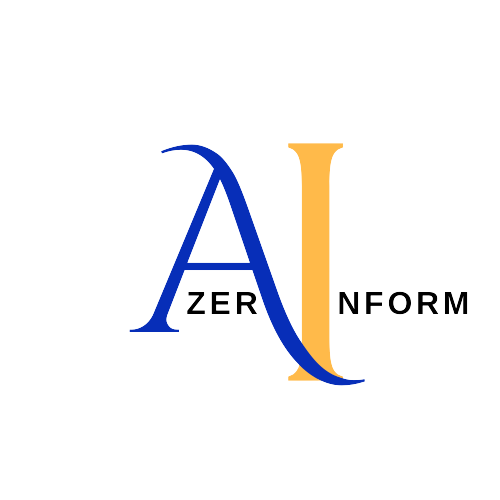
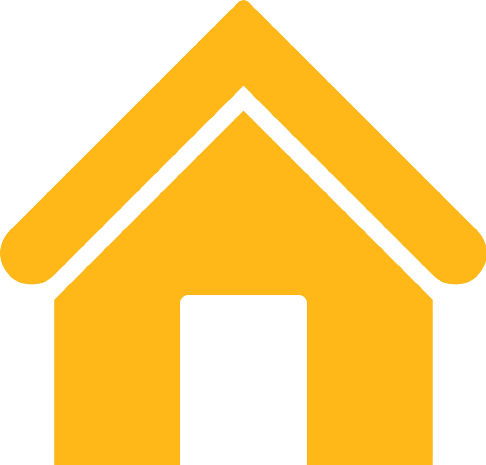 Home
Home







